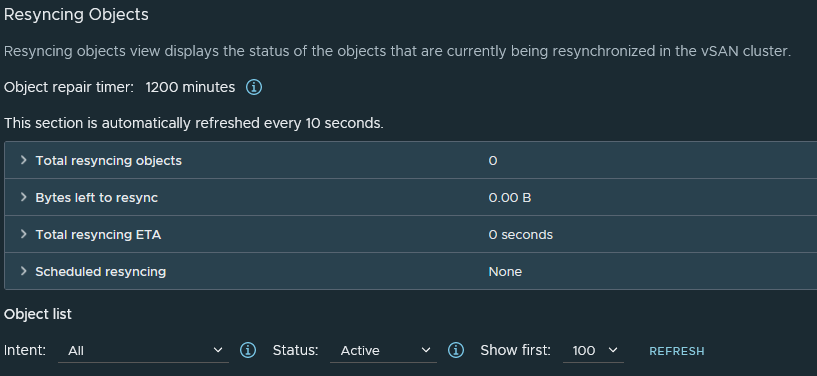One of the really neat features I liked about vSAN in vSphere 7 was Skyline Health. This gives you a helpful view for each vSphere cluster of every aspect of configuration or requirement that might affect the availability, stability or performance of your vSAN service.
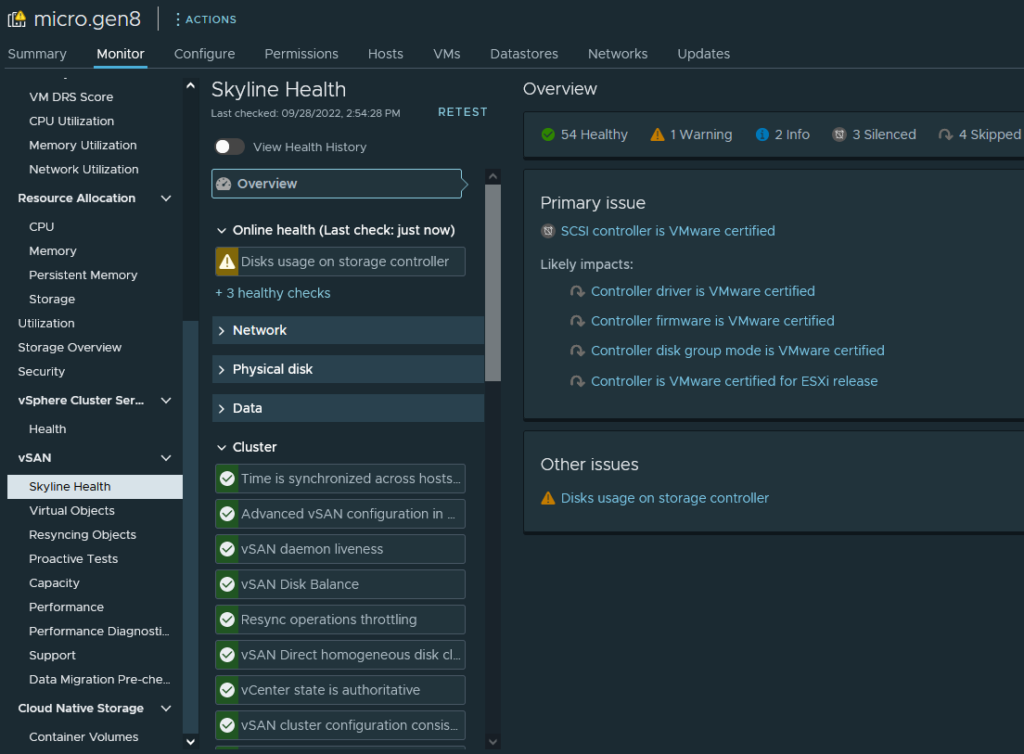
Skyline runs through a series of automated checks against networking, disks, data and cluster configuration, as well as capacity, performance and compatibility info. Where it finds issues, they are highlighted to the end user allowing them to take corrective action.
As an example, here are the network checks, all in the green (which you can imagine is a relief to a network guy 😉 Picking latency as an example – Skyline runs a series of automated tests between each host in the cluster and alerts if the network latency is greater than 5ms. In this case it’s under 0.2ms, so nothing to worry about here…
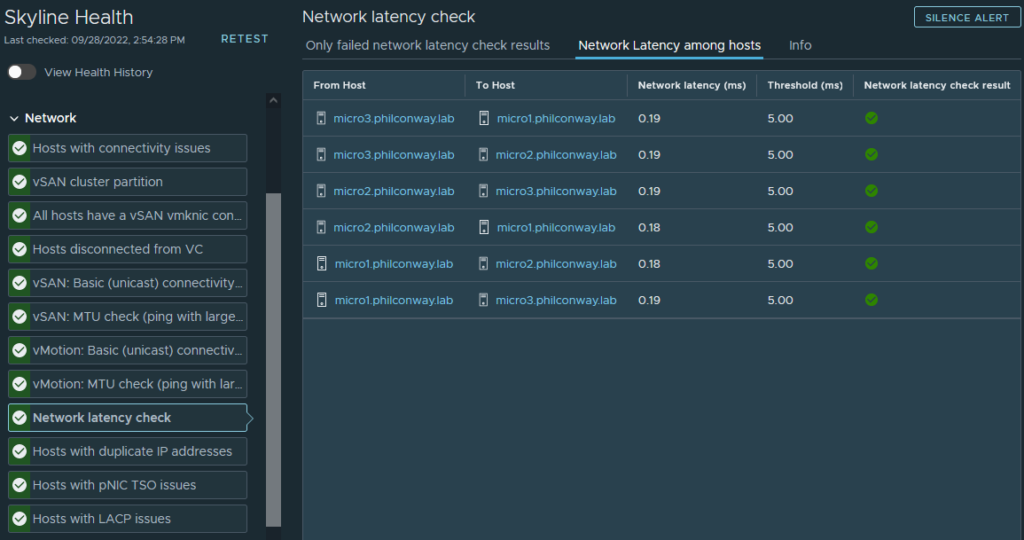
Picking an example of one of the areas where there is an issue with my cluster – the SCSI controller in all three hosts isn’t VMware certified. This isn’t entirely a surprise – HP never submitted the Gen8 Microserver for vSphere 7 testing/certification and probably never intended for customers to run vSAN on it, so the SATA controller isn’t tested and certified as a result. In a production environment this wouldn’t be acceptable, for a home environment it’s fine if you’re prepared to accept the risk. This cluster has been running in this state for a couple of years now with no data loss incurred.
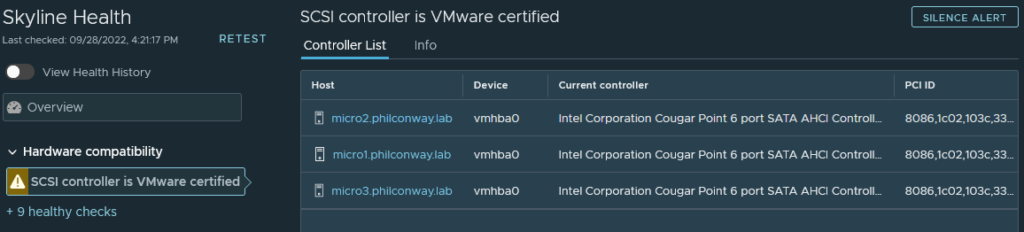
The only other issue flagged up was that I have vSAN and non-vSAN disks on the same controller on micro1. From a vSAN best-practice perspective this is a no-no, I did it deliberately to show what happens from a Skyline perspective when you start to deviate from best practices:
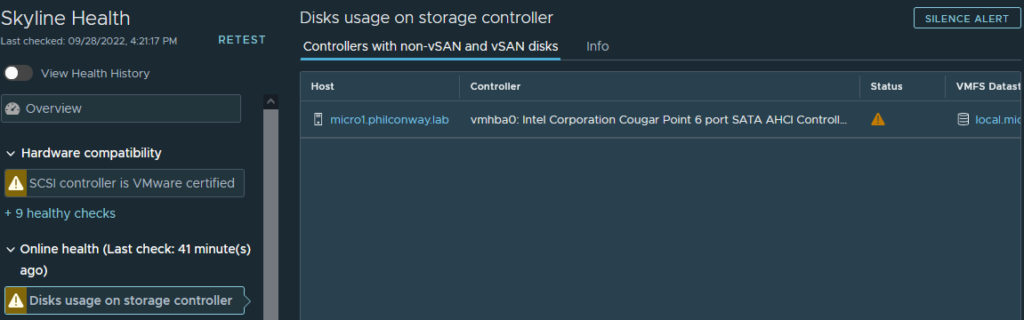
Seperate from Skyline, there are a series of menus available allowing you to check the capacity and performance of your cluster. This is really useful in allowing you to determine how much storage you have left, based on the objects, hardware and storage policies you have configured.
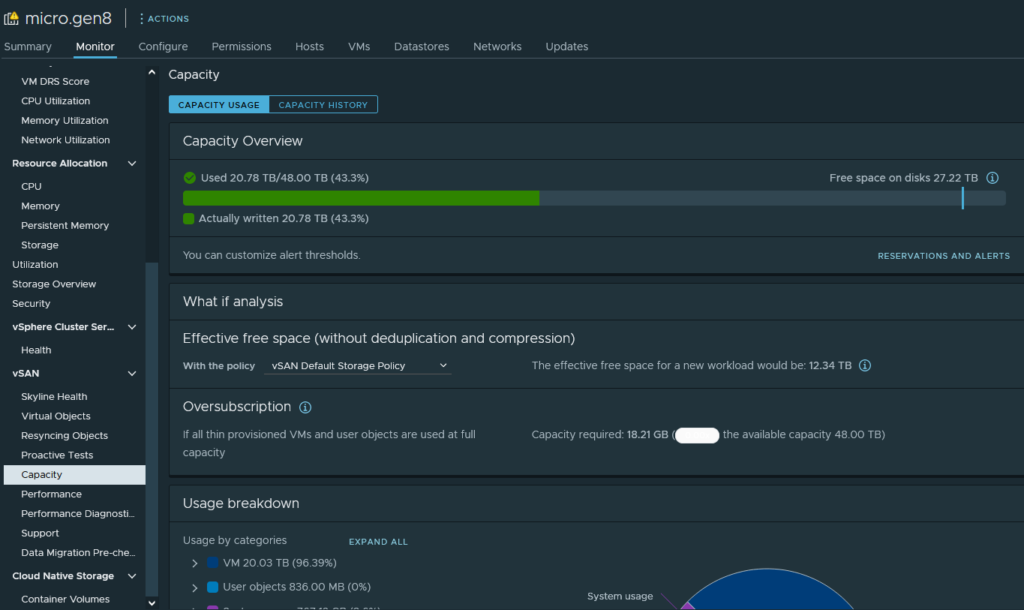
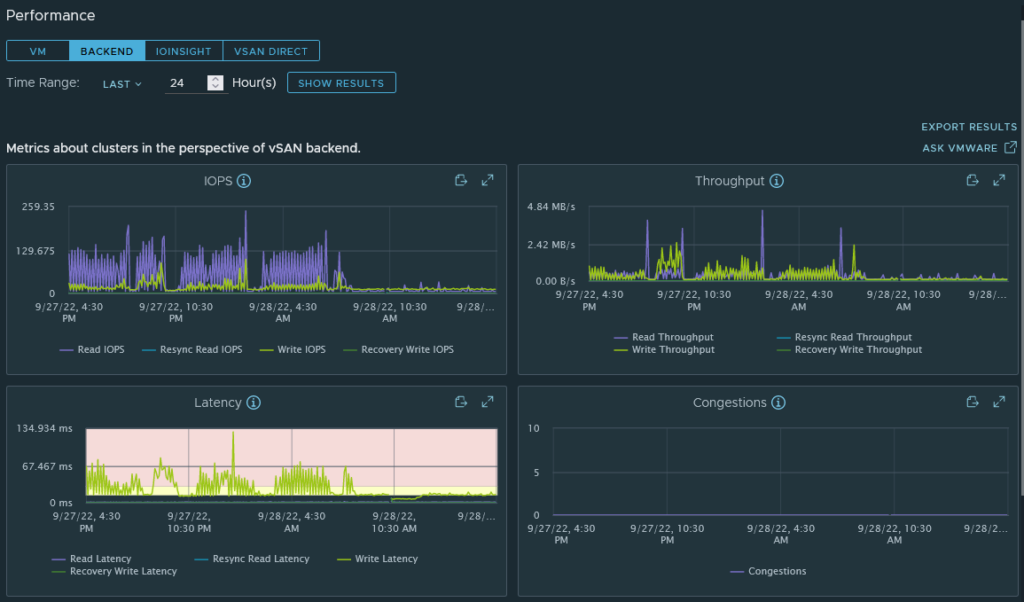
You can also look at the health of your virtual objects (virtual disks, VM components etc) and determine where they are placed, right down to the individual disk on each host they reside on. This is useful if you’re troubleshooting issues with a host or disk.
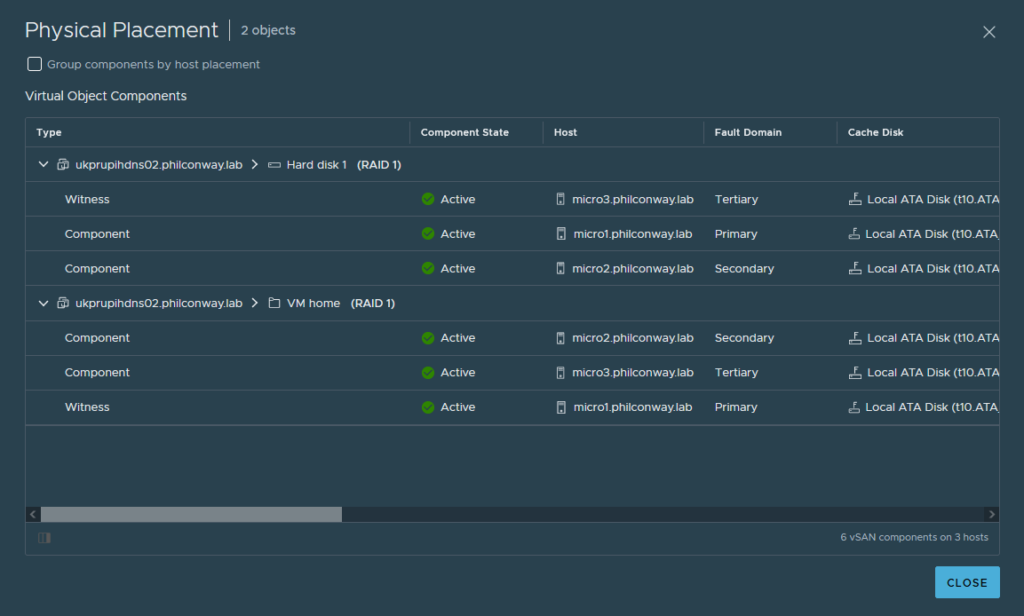
You can also look at Resyncs – any action prompting vSAN to resync objects between hosts in the cluster. Nothing to see here unfortunately.